Transfer Large Files Quickly and Securely
Bypass the browser and connect directly to your account with FTPS and SFTP connections.
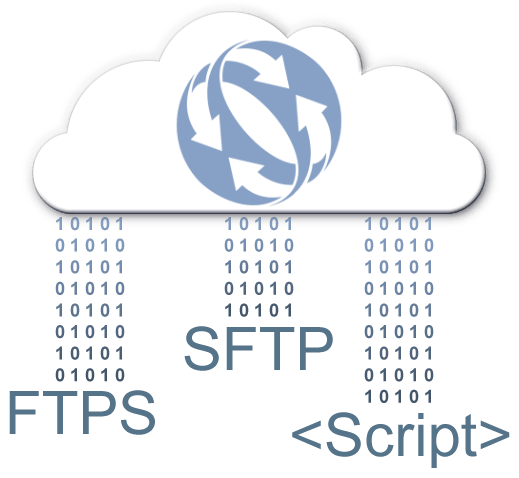
Bypass the browser and connect directly to your account with FTPS and SFTP connections.
Or Learn More about Our Professional and Enterprise Plans
FTPS is a File Transfer Protocol with SSL for security.
SFTP stands for SSH File Transfer Protocol File Transfer Protocol.
As the name suggests, FTPS and SFTP are used to transfer files between computers on a network or the Cloud. You can use FTPS and SFTP to exchange files between computer accounts, transfer files between an account and a desktop computer, or access online software storage.
In order to use FTPS or SFTP, you will need to have a FilesAnywhere account. You will also need to have the means with which to use these connections. These include programs such as an FTPS/SFTP Client like FileZilla, or a backup software like our very own CoolBackup. You can also use your very own scripts to connect as well.
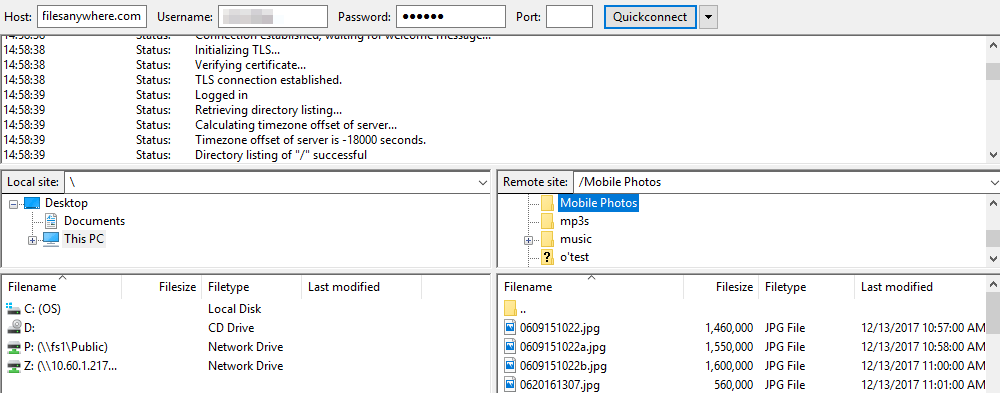
FileZilla is free, safe, and stable. Use the Quickconnect bar at the top to establish a connection with FilesAnywhere.
For existing Professional users, click here for the steps to enable FTPS/SFTP.
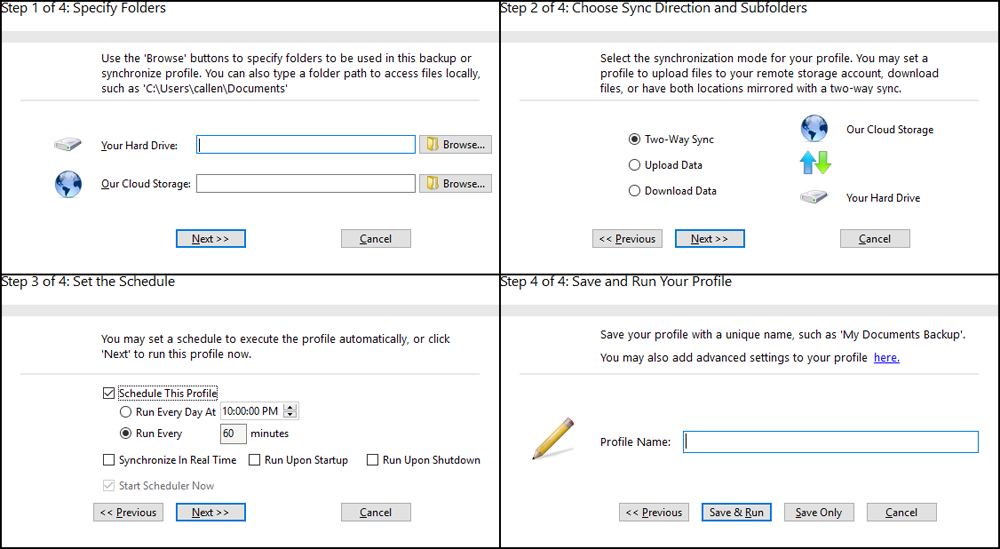
Whether you want to backup automatically or on a set schedule, CoolBackup allows you to backup files and folders to and from your FilesAnywhere account using FTPS or SFTP.
You can choose to sync one-way or both ways, as well as if you want to sync everything or choose individual files/folders.
Click here to download CoolBackup and start syncing today.
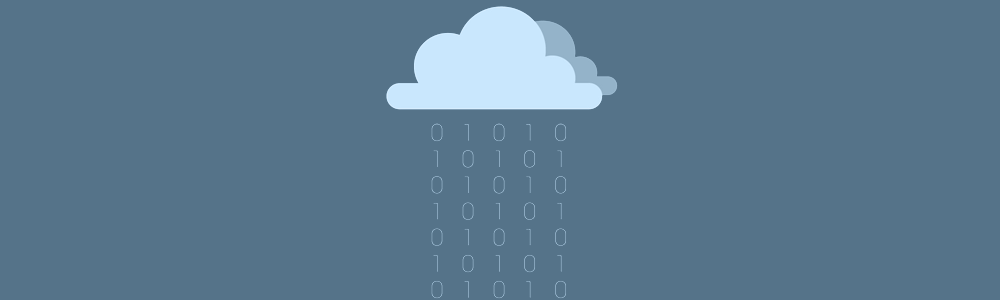
Scripting can be used to automate connections and commands to upload or download data to and from FilesAnywhere. To automate operation, you need to find out the commands necessary to accomplish what you wish to do.
# Connect to SFTP server using a password
open sftp://user:password@example.com/ -hostkey="ssh-rsa 2048 xxxxxxxxxxx...="
# Upload file
put d:\examplefile.txt /home/user/
# Exit WinSCP
exitFor more information about scripting, click here to visit the WINSCP guide.
© 2024 FilesAnywhere. All rights reserved.