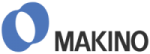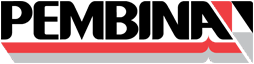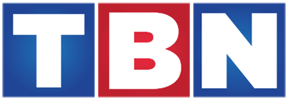1 (888) 661-6565
Toll-Free Sales & Support
1 (888) 661-6565
Toll-Free Sales & Support
1 (888) 661-6565
Toll-Free Sales & Support
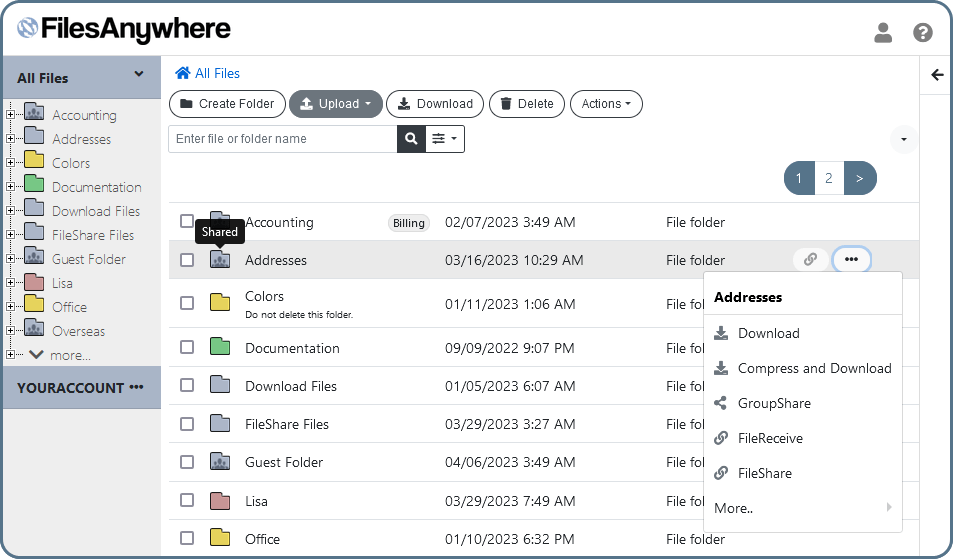
Access your files Anywhere
FilesAnywhere offers flexibility and security on the go. Work from home with our PC & Mac compatible interface, or use our mobile apps.
Franchise Opportunities
To strengthen and extend our reach we have decided to start offering FilesAnywhere Franchising in select areas.
FilesAnywhere Azure
Enhanced Security, GDPR-ready & available worldwide in 54 regions & 140 countries with Azure.
Data Security & Compliance
Thousands of businesses and individuals use FilesAnywhere to access, store and share data. We deploy a blend of security measures to ensure maximum overall data safety.
Integrations & Apps
We support single sign-on access, document editors like Office 365, Google Docs, & Zoho. We also have various applications to fulfill your cloud syncing needs.
FilesAnywhere News
Stay up to date with all of our News, Latest Features, and other Customer Notifications.
Have a need for custom development?
Let us help you customize a solution to fit you and your organization's needs. We can assist with any development needs, no matter how big or small, mom and pop shop, SMB or Enterprise.